The Hiring Team is displayed as a related list on the vacancy:
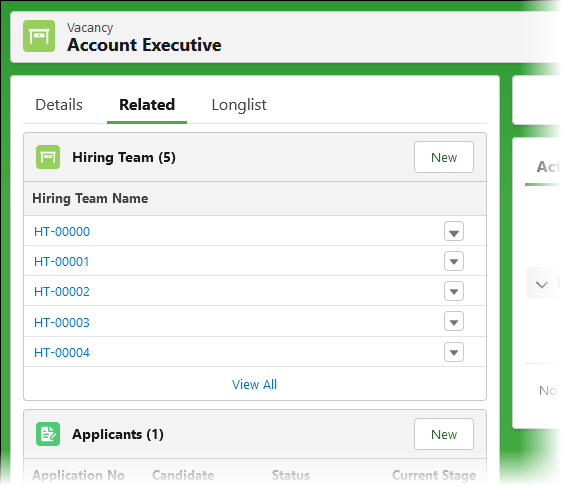
To display all Hiring Team members on a list view, select View All:
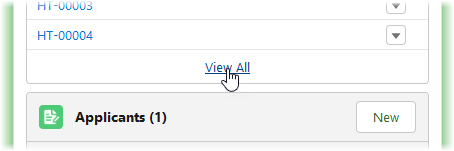
If the related list is not displayed you can add it:
-
Go to Setup > Objects and Fields > Object Manager.
-
Select the Label for the Vacancy object.
-
On the Vacancy Details page select Page Layouts.
-
On the Vacancy Layout page in the left panel select Related Lists.
-
Drag and drop the Hiring Team Related List on to the page layout.
-
Select Save.
Next time you display or refresh a Vacancy page the Hiring Team Related List is included.
The default Hiring Team view includes just the Hiring Team Name, a unique code. To add more meaningful information you can modify the Hiring Team view.
The Vacancy Details Edit page also displays the key people in a hiring team. Key people are the sole or primary users assigned to one of the core roles: authorising manager, hiring manager, or recruiter:
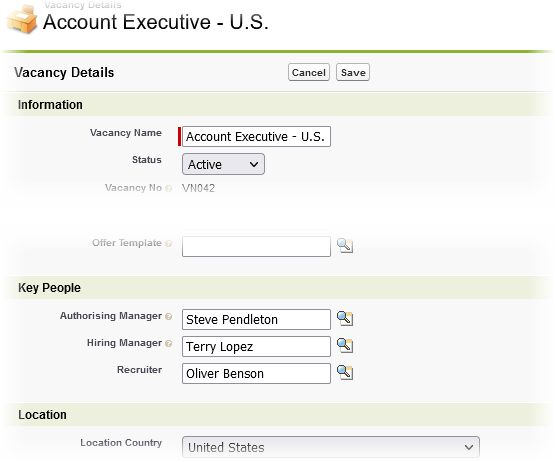
Use the Hiring Team related list to maintain all details of the Hiring Team members assigned to one of the default roles - authorising manager, hiring manager, or recruiter - associated with a vacancy. You can also use the Vacancy Details Edit page to view and maintain key people assigned primary status for a vacancy. To maintain key people assigned to a custom role, use the Vacancy Details Edit page.